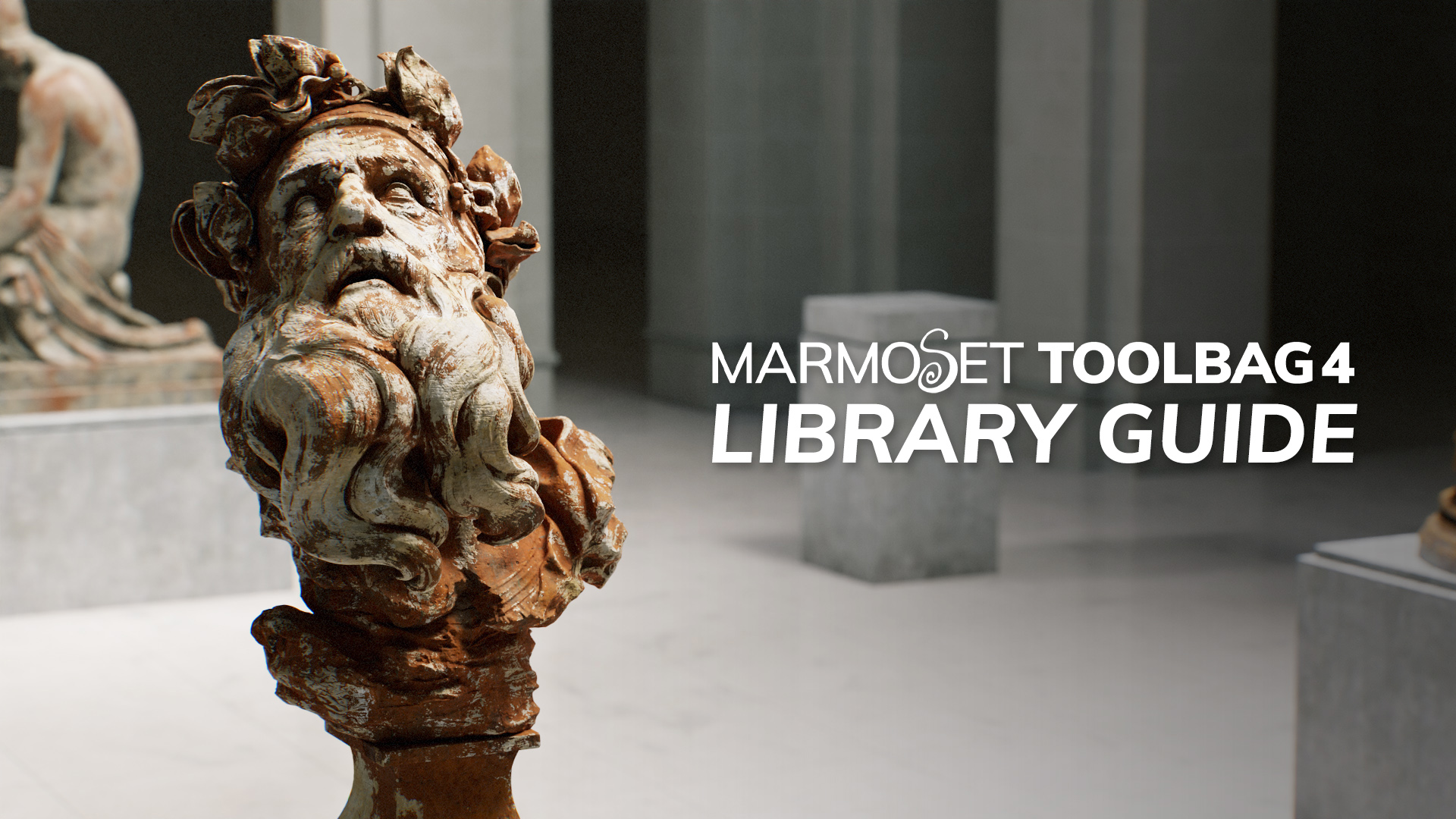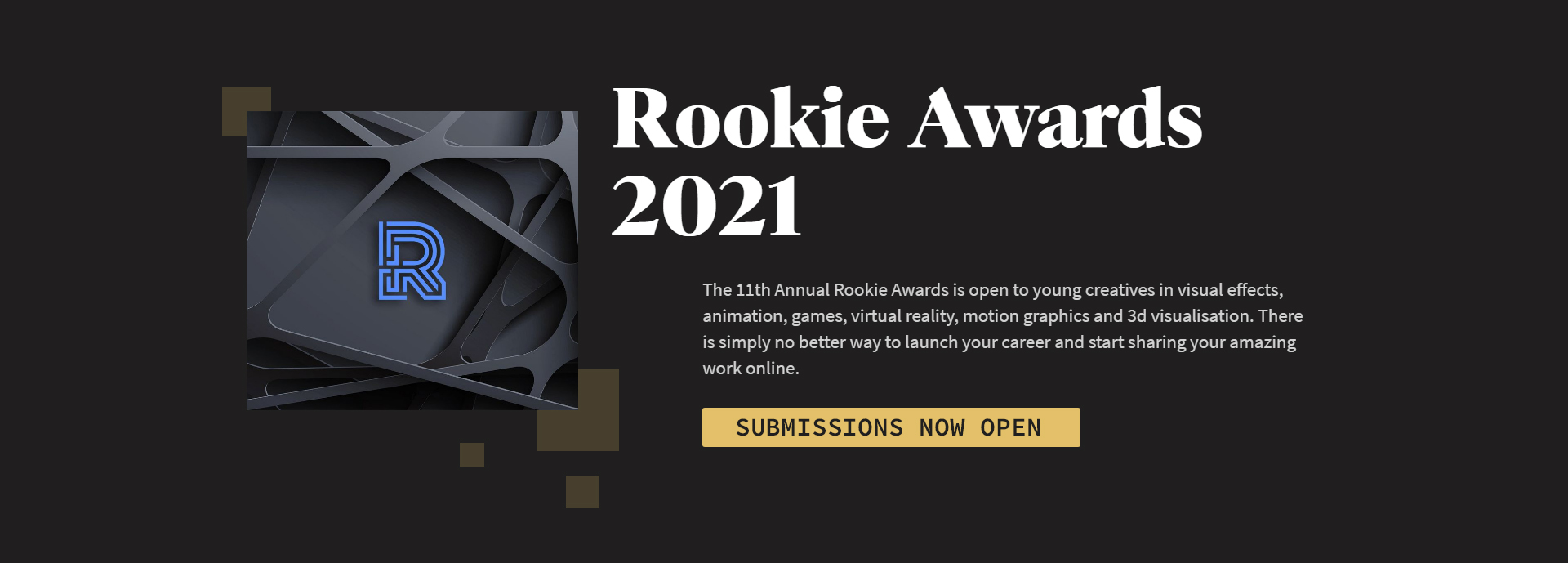Claudio Clemente breaks down his process for creating a likeness of Game of Thrones’ Tyrion Lannister in a new 80.lv article. He explains how focusing on the details of a character’s costume and accessories, in addition to the physical characteristics, can help to create a more authentic likeness. Claudio wraps up the article with some great insight on how he set up his materials and lighting in Toolbag 3, which enabled him to create exquisitely realistic renders.
Learn more about how Toolbag 3 can help take your work to the next level.