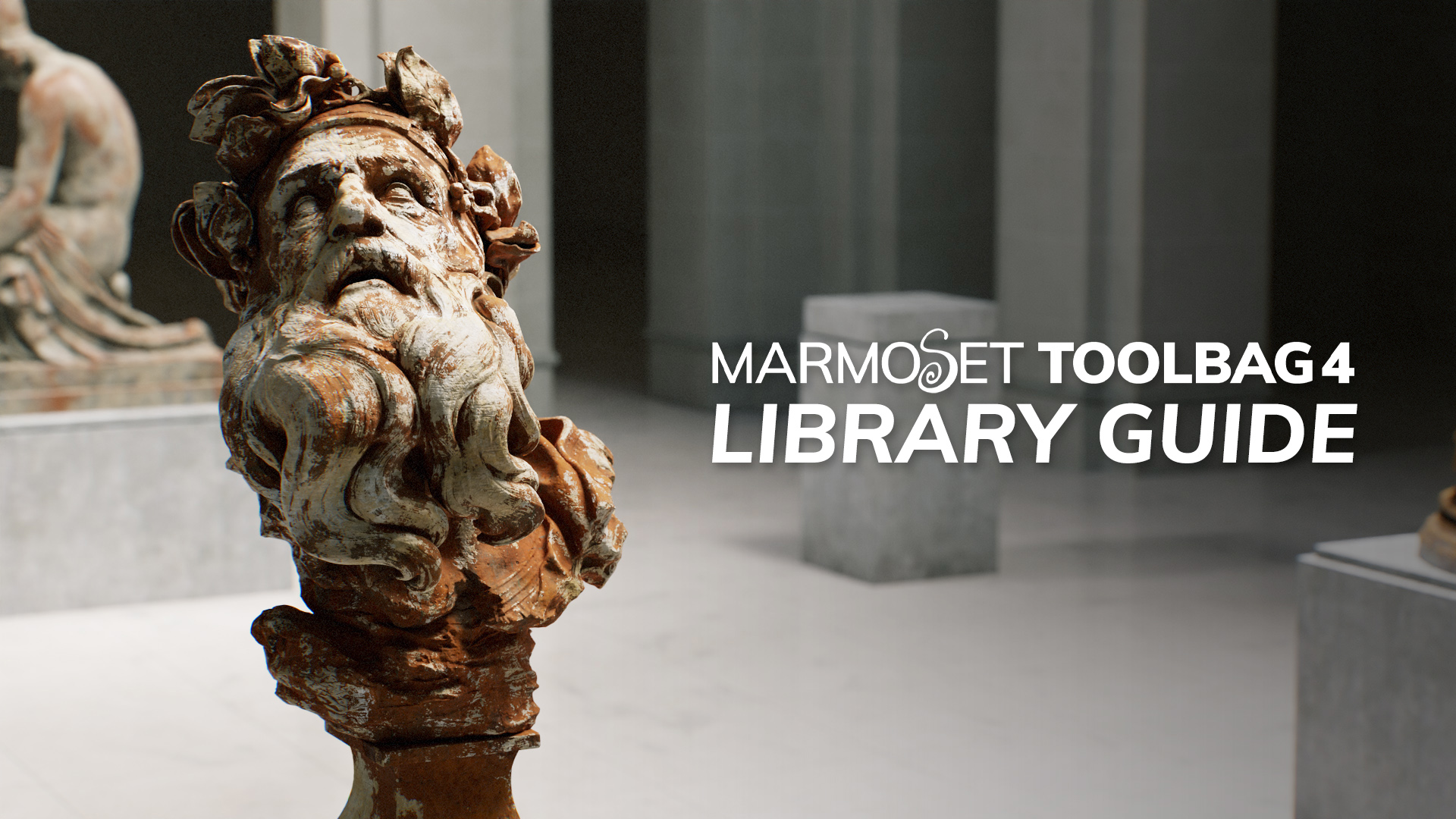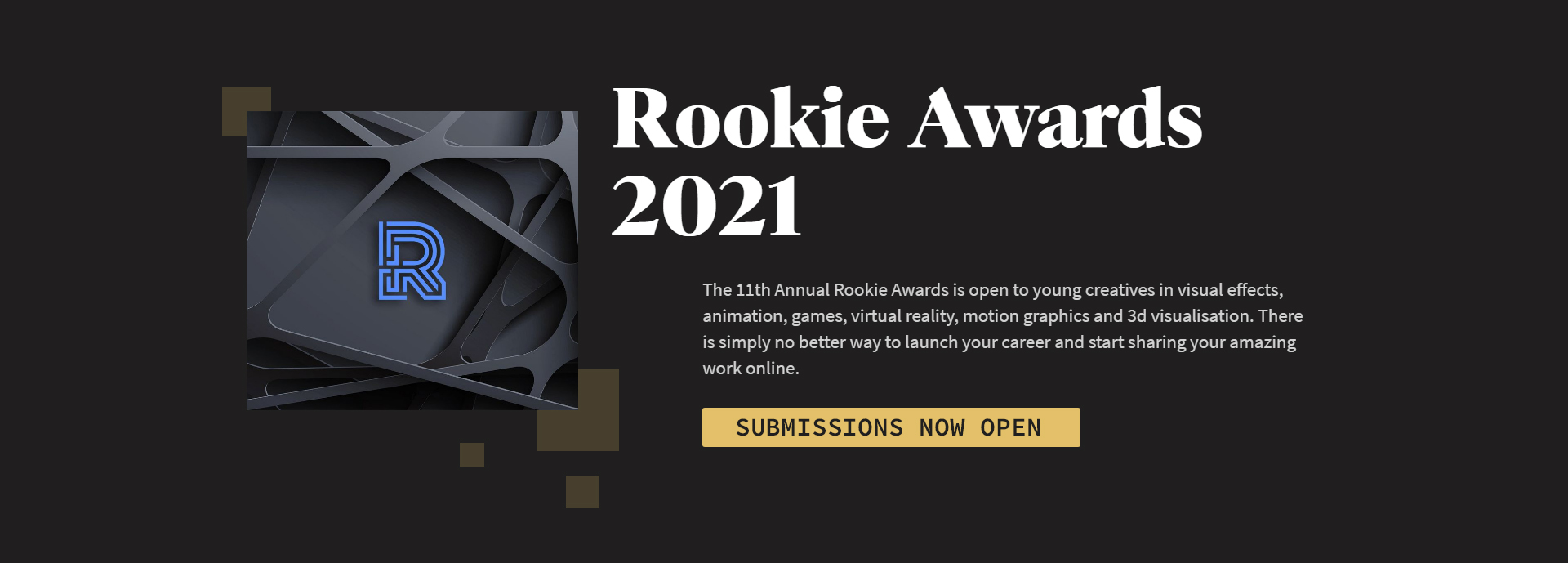3D artist Malcolm Andrieshyn created a mel script to simplify your normal map baking workflow in Toolbag 3. The mel script allows you to quickly export high poly and low poly meshes without converting smooth mesh preview to polygons or triangulating your low poly mesh before export.